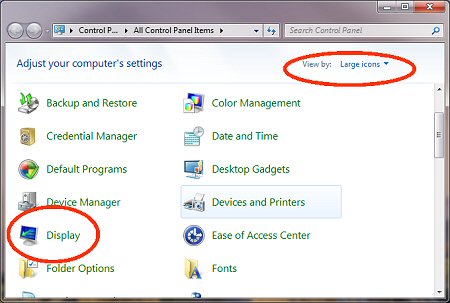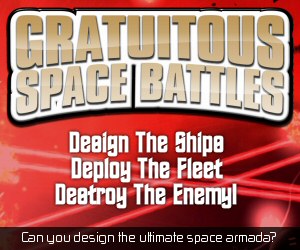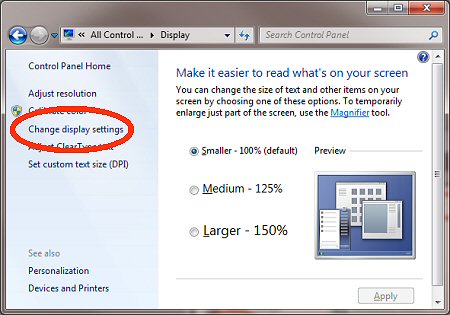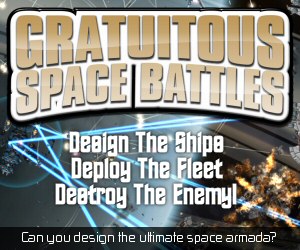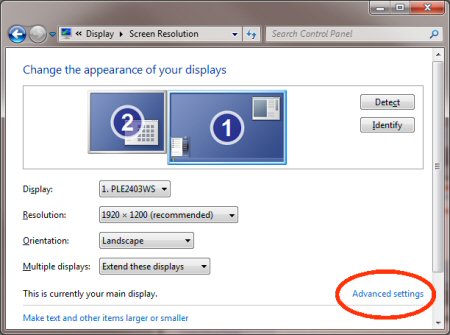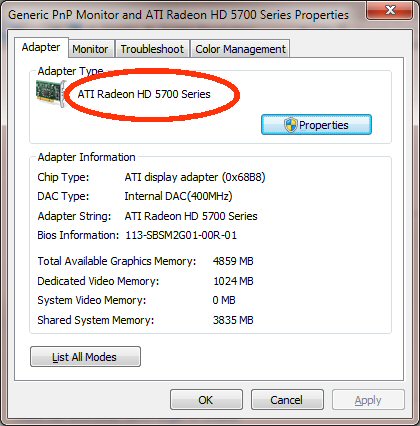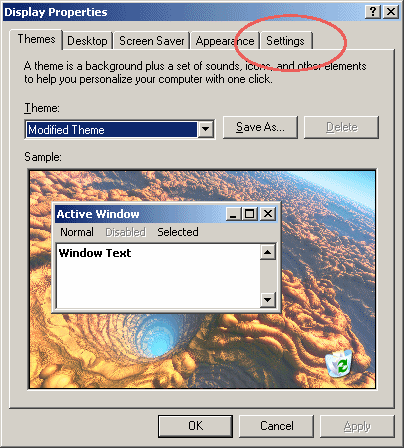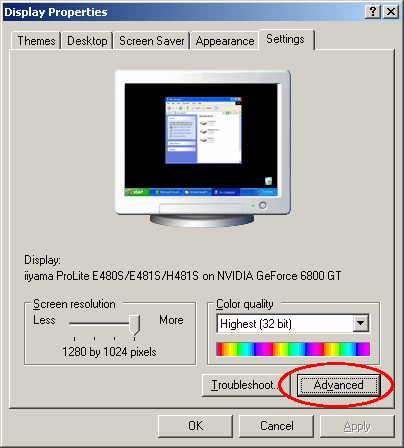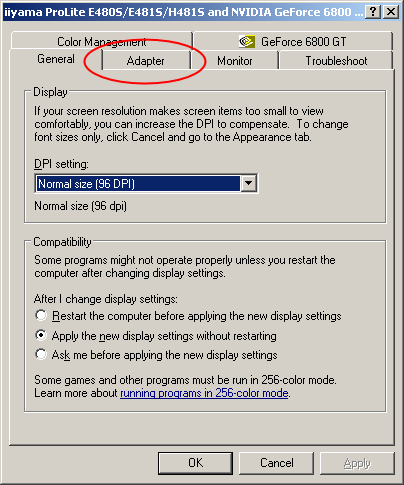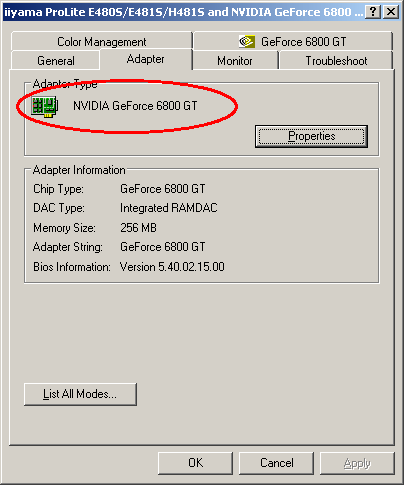Updating your video card drivers |
||||||||||||||||||||||
UPDATED For Windows Vista and Windows 7Go to the windows start button (bottom left of your screen), click it and then select 'control panel' from the menu that pops up. You then need to find the 'display' control panel. If you can't see it, you need to go to the top right of this new window and change the 'View by:' to show 'large icons'. Then you will find it.
Then you need to click on 'change display settings' on the left hand side:
Then select 'advanced settings at the bottom right corner:
You then have a window that shows something like this. In my case, it my video card is an ATI radeon 5700 series. This is the information you need to know, in order to get your video card drivers. The company is likely to be ATI, nvidia or intel, or possibly another less-well known one.
You then need to go to their website and download the FREE drivers. Here are links to the main manufacturers. You are looking for a link that says 'drivers' or 'support and drivers'.
For Windows XP: STEP ONE - What Video card do you have? Presuming you have Windows XP, the quickest way is to right click your windows desktop (wallpaper) and select 'properties' from the drop down menu that appears. A window like this will open:
This is the 'Display control panel' for Windows (its similar for windows 98, me and 95). You want to select the 'settings' tab at the top right of this window...
Now click the button marked 'advanced' at the bottom right...
Ok this window (above) may have a different number of tabs on your PC, click the 'adaptor' tab
Here at the top where it says 'adaptor type', is your video card. In my case, it's a NVIDIA GeForce 6800 GT. Make a note of this. STEP TWO - Downloading the drivers Now I know I have a card made by 'nvidia' I need to find their web site. You may have a different make of card so you might need a different site, but its easy to google for it. here are some of the common ones:
Ok, these sites get changed a lot, so I've just linked to the front page. You need to find a link that says "drivers" or "video card drivers". Failing that, look for 'support' or 'downloads'. Then you will need to select the right drivers for your card. This isn't too hard, because normally, the same drivers update almost any card that a particular manufacturer has made. You'll need to download the drivers to your PC, they could be fairly big, so it might take a few minutes, even on broadband.
STEP THREE - Installing the drivers Just double-click the file you downloaded, and follow the instructions. They will probably get you to restart your PC once they have been installed. Once you reboot, you might have to adjust your screen settings again (often they default back to a really ugly low resolution.) You now have updated your video card drivers! If you were experiencing poor performance, or video card related bugs, they may now be fixed! |